Summer Milky Way from Twain Harte
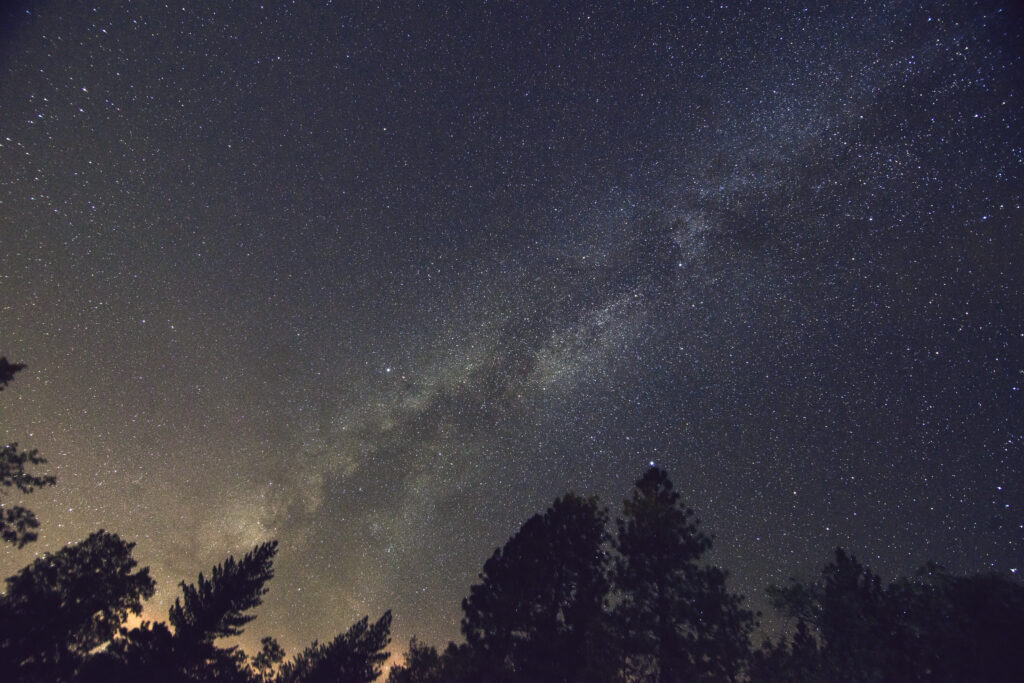
Twain Harte, California.
Sony a7R, Tokina 11-16mm f/2.8 lens @ 16mm, Nikon to NEX adapter on an iOptron Sky Tracker and Mefoto Roadtrip tripod.
Considering the lens is designed for APS-C, it didn’t do too bad on the full frame a7R.


