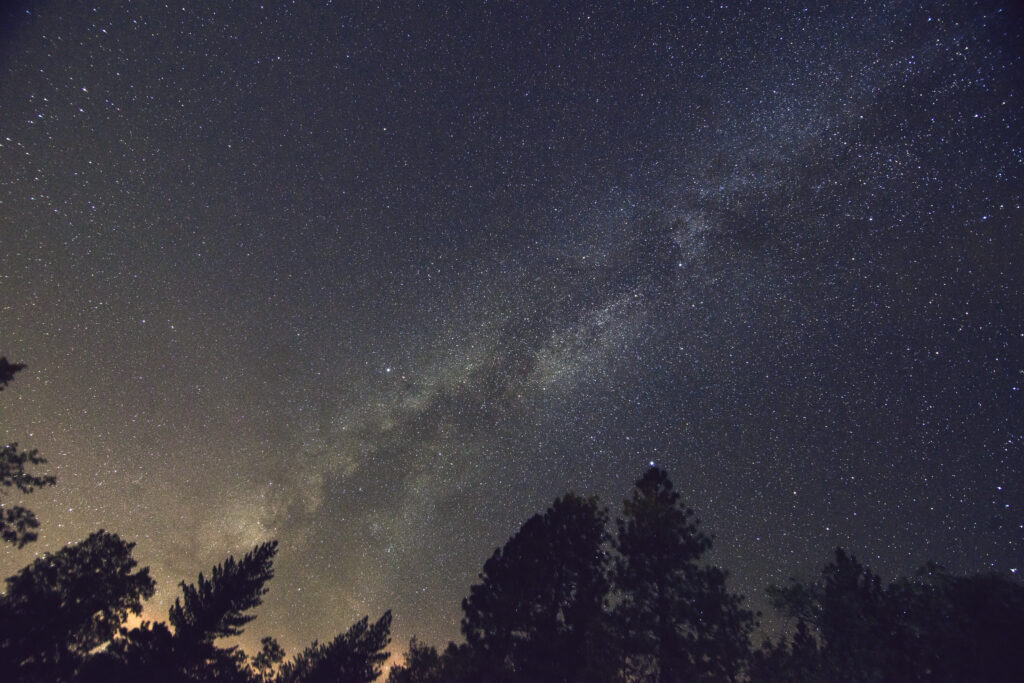M51 The Whirlpool Galaxy

I pushed my FSQ to f/8 with the Extender-Q 1.6x for this one. I was my first attempt with this setup because I was having a lot of tracking issues with my G11. I was getting an average RMS of 1.5″ and peaks of 4″. Not great at f/8! After a full clean and relube, lots of fiddling, and adjustment of the worms (boy, was that part frustrating), I now have it down to an RMS of (mostly) just under 0.5″ and peaks of 1.5″….
My first try at processing this came out with a lot of noise, bad color balance, and bad background gradients because I seem to have messed up my flats. This version was a re-process with no flats, which still produced some strong gradients, but they were much easier to filter out in PixInsight. I’m pretty happy with the color and detail now, and I am really impressed with the Extender-Q and the performance of the FSQ at f/8. Next (if I ever see good weather again) I’m going to try for M81/M82 with this setup.
- Taken from a Bortle 5 suburban backyard.
- Takahashi FSQ-106EDX4 at f/8 with the Extender-Q 1.6x.
- SBIG ST-8300M at 1×1 binning, with the FW5-8300 5 position filter wheel.
- IDAS LPS-D3 36mm unmounted filter for luminance and Astronomik Deep-Sky 36mm unmounted RGB filters.
- Losmady G11 Gemini 2, guided with a piggybacked AstroTech 65EDQ and an Orion StarShoot autoguider.
- Software included PHD2 for guiding, Sequence Generator Pro for acquisition, and PixInsight for image processing.
- 90 x 120s luminance integrations (IDAS LPS-D3)
- 90 x 120s each red, green, and blue filters
Total exposure time of just over 24 hours.